MedTracks Set-Up
This page explains how you use the app for both iPhone and Android devices.
It is critical that you set your iPhone notifications to play for 30 seconds - see the iPhone support page for instructions how to complete this simple change in your device settings <click here>
Setting up your MedTracks
On the opening screen you will be asked to set up your first medication.
1.
You have the option of taking a photograph of your medicine, or box, or you can choose an image from the carousel of stock pictures, just scroll through and select.
The blue outline shows the image you have selected.
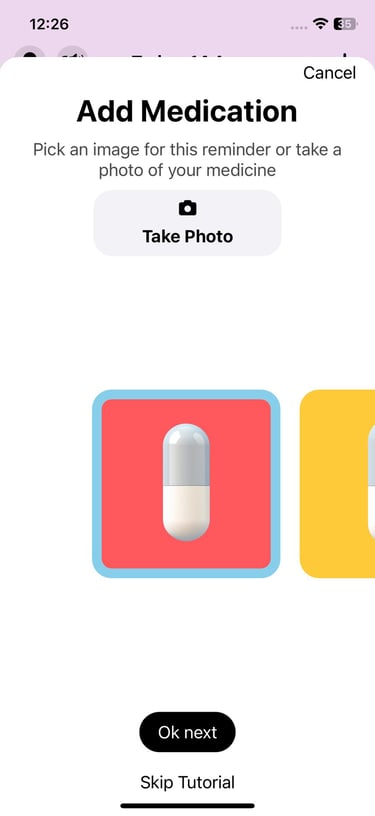
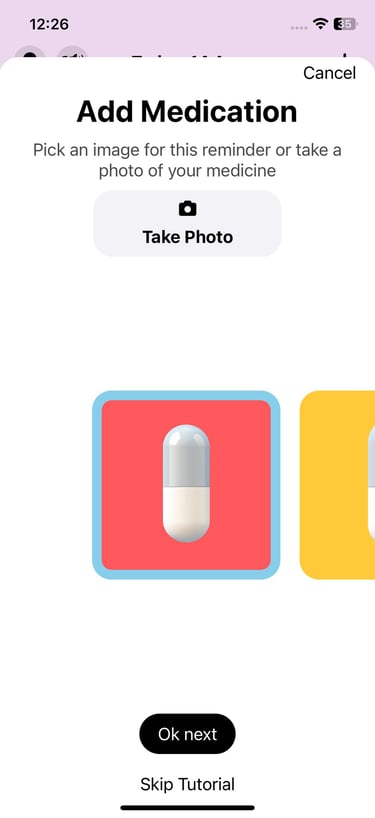
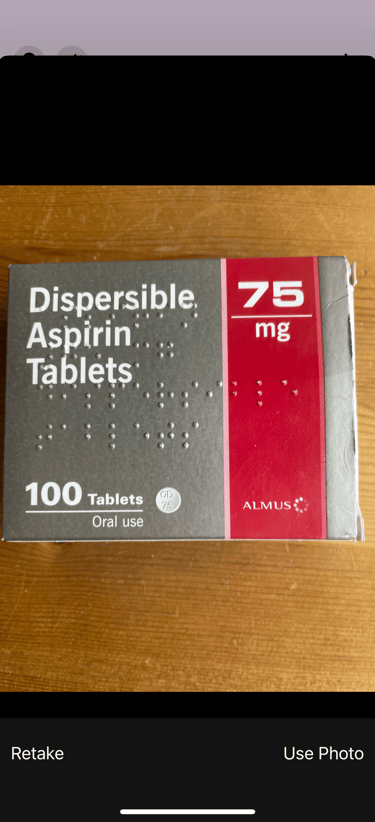
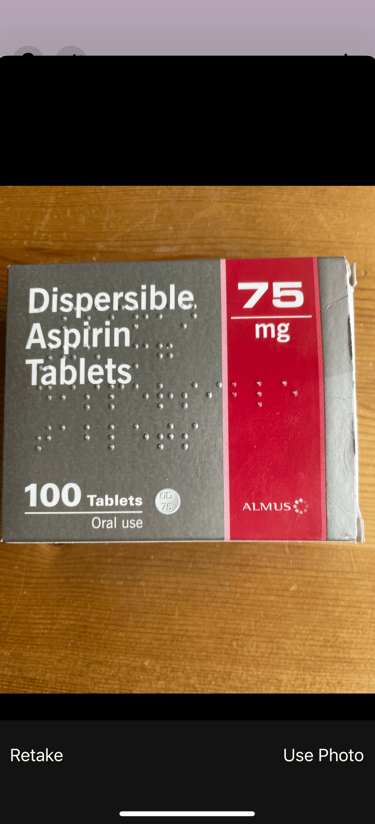
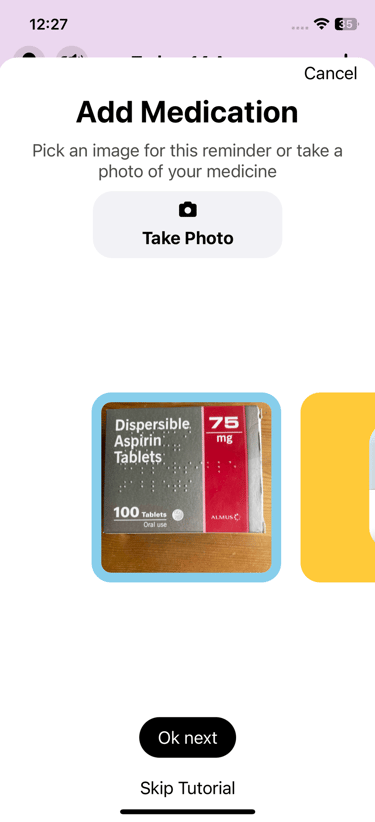
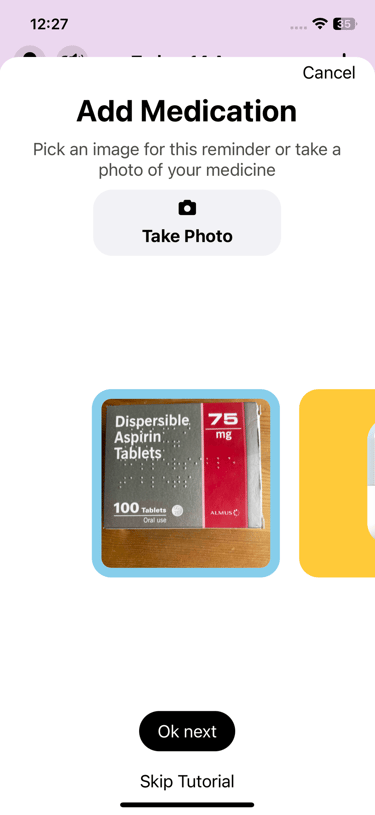
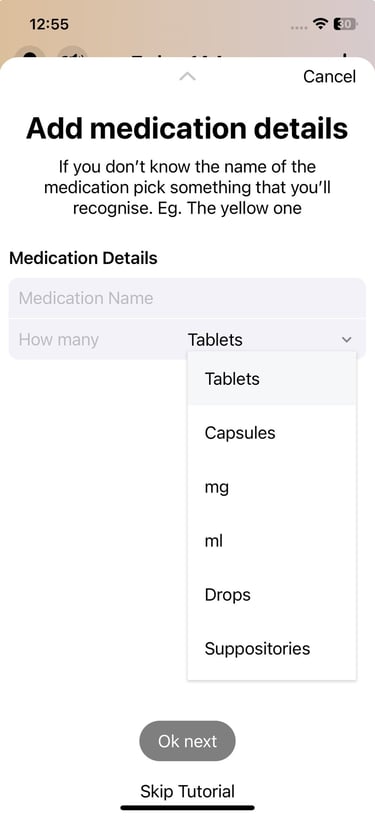
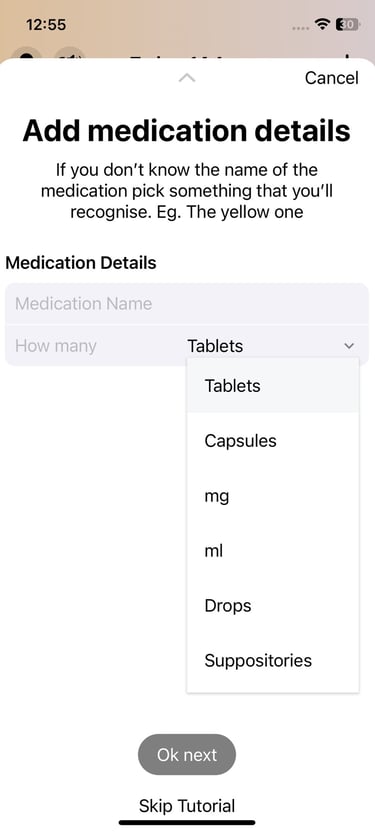
2.
Now you can add the medication details.
Tap in the text box and type in the name of your medication. If you wish you can give it a nickname, ‘the pink one’ or anything that will help you identify the medicine to take.
Your text will appear in the notification.
The drop-down menu enables you to choose from a range of medications – tablets, capsules, mg, ml, drops etc.
You can indicate in the numerical box what quantity you require.
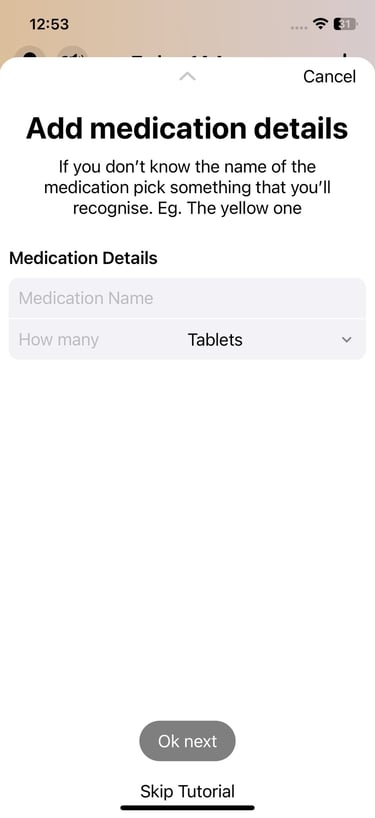
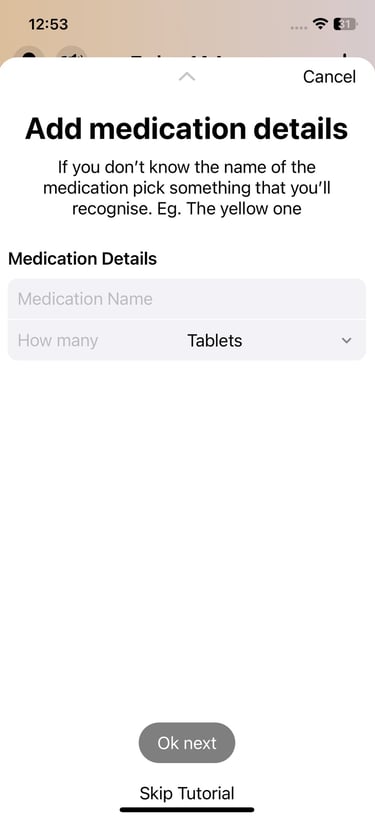
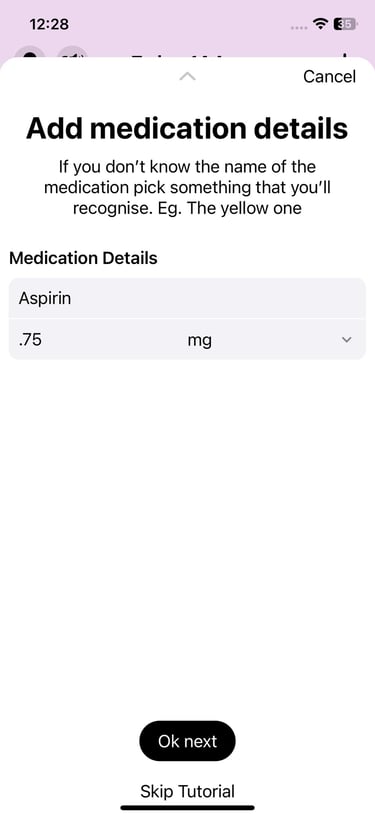
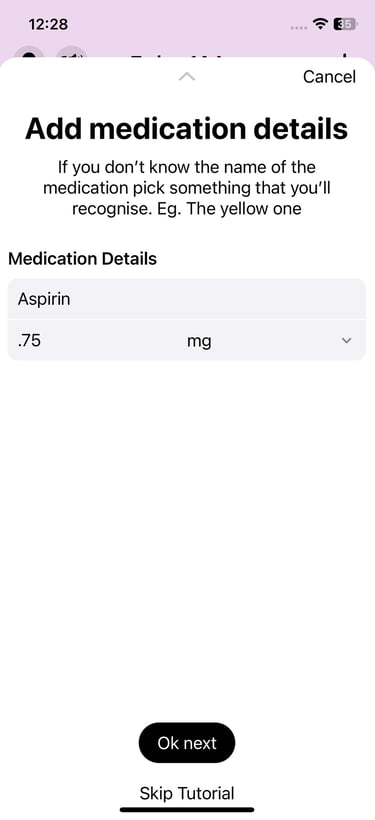
3.
The next screen allows you to schedule your medications.
You can select the days you want to take the medication. The app assumes this is every day of the week so simply deselect days you don’t need to be reminded.
Select the times of day that you will take the medication.
If you want to select an end date you may do so in the final section of the menu.
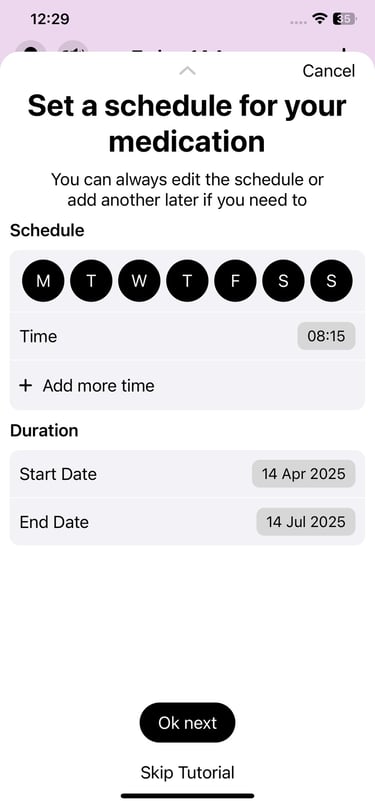
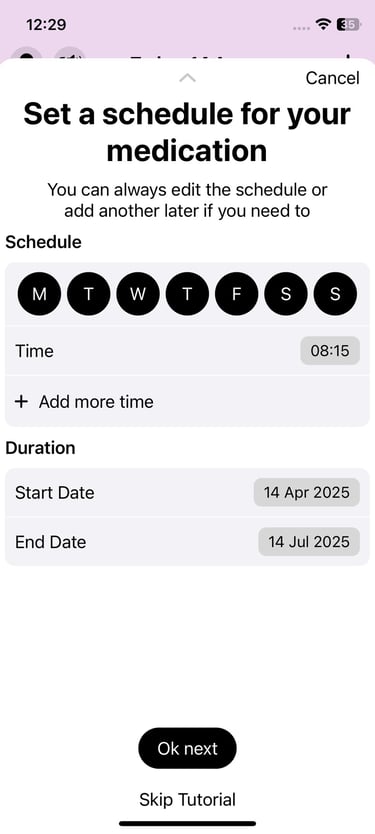
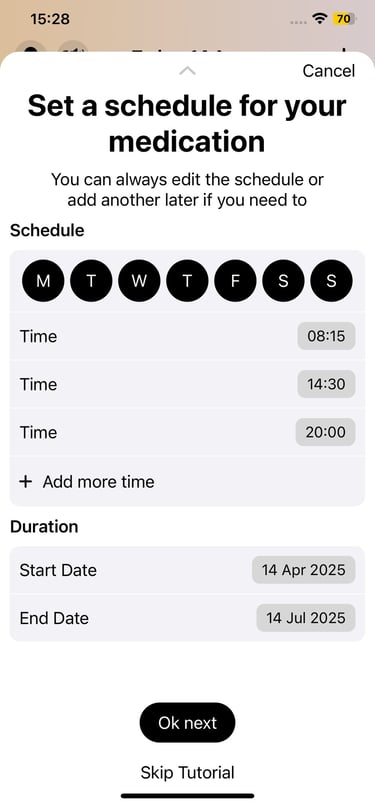
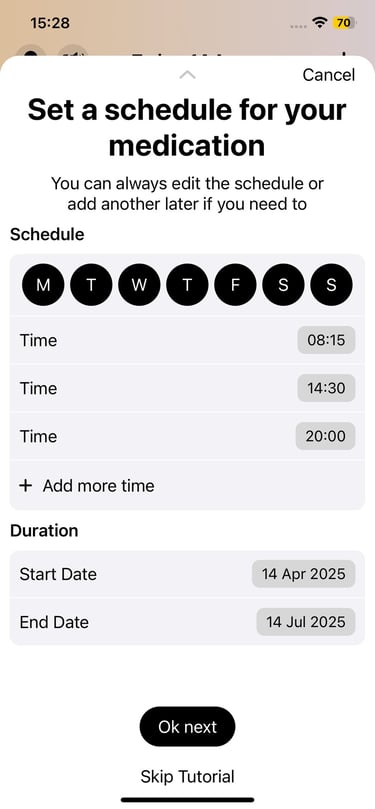
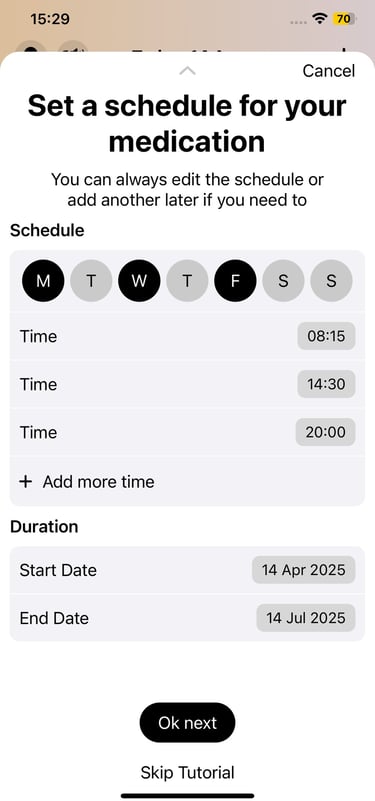
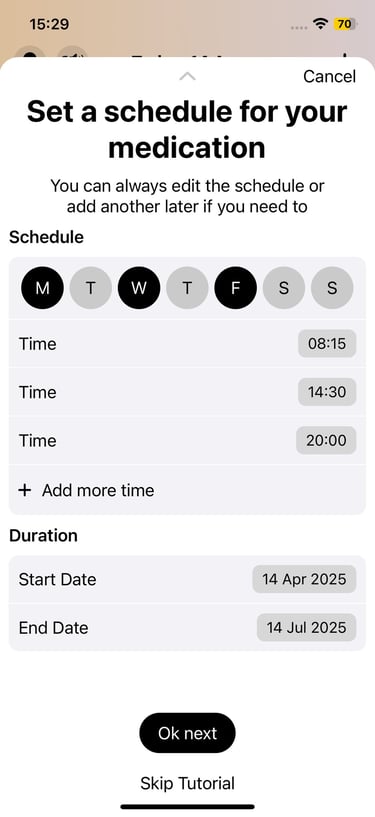
4.
Finally, the song associated with this medication will be chosen.
The app will select a song automatically for you – from when you were between 6 and 15.
You can swap this with ‘Swap Song’ or you can pick your own by tapping ‘Select Song’
The ‘Surprise me’ option will change the song each time the medication reminder plays a notification.
On the Home screen it will say ‘Surprise’ until it occurs, then the song details will be displayed.
If you choose your own song, you will access the song menu. The top 40 songs for every year 1968-2019 are included.
The decades are marked across the top, and each decade has 400 songs.
The fast menu on the right-hand side enables you to select the year you want more quickly.
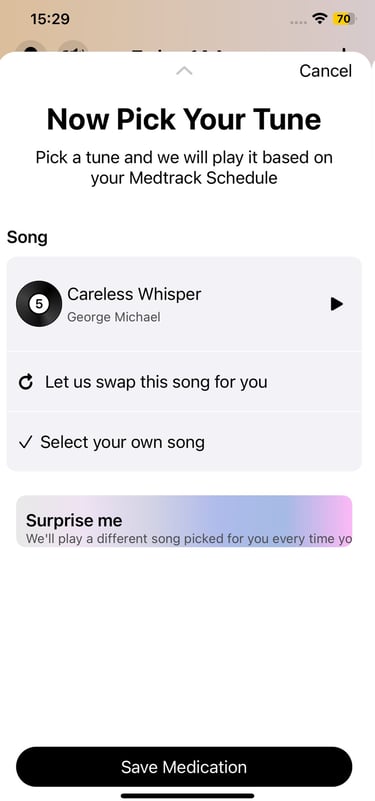
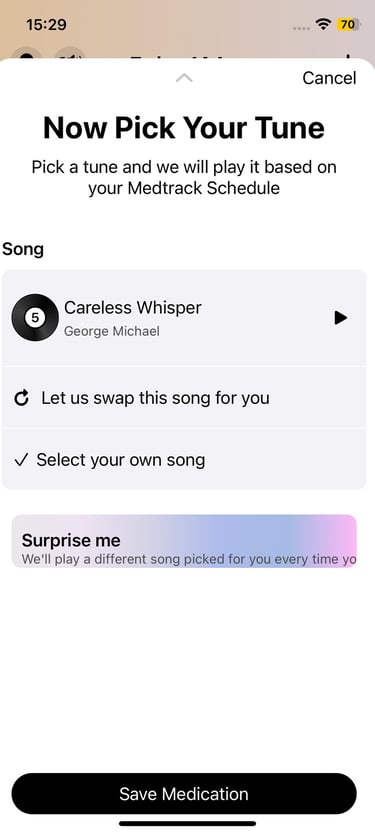
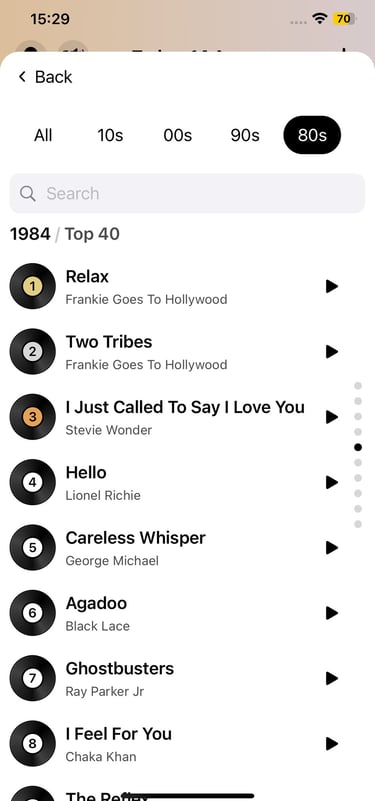
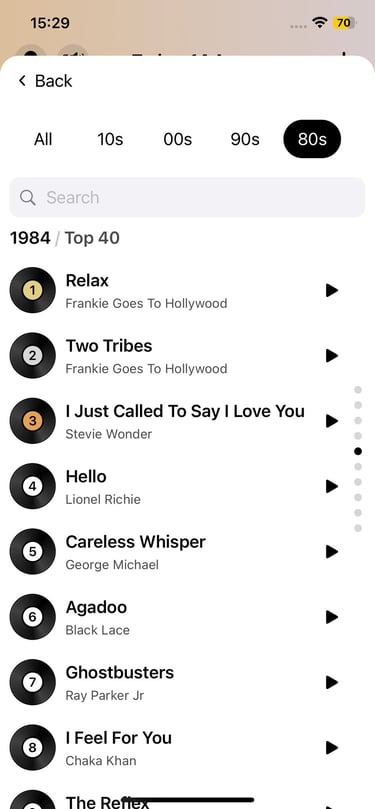
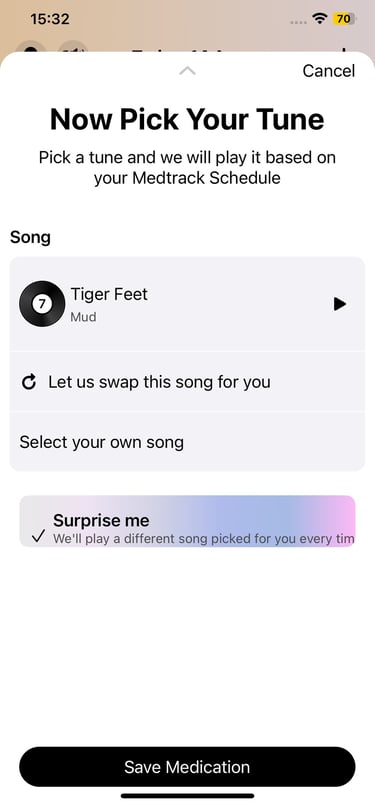
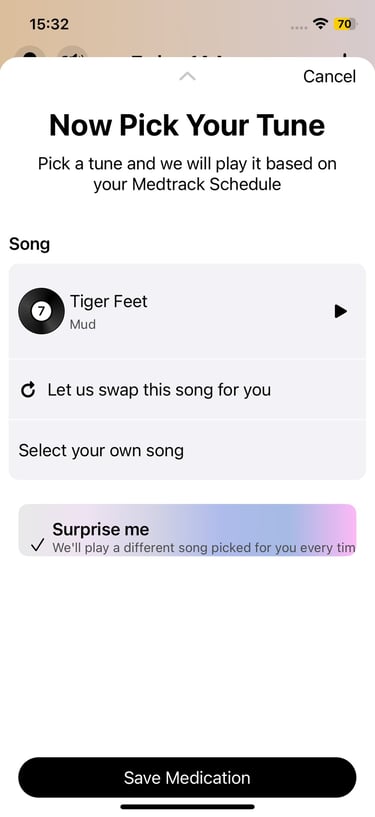
Memory Tracks Ltd
Empowering care through music and technology.
Support
Connect
contact@memorytracks.co.uk
© 2025. All rights reserved.
